
Marvel Snap Deck Tracker: Your Ultimate Gaming Companion
Marvel Snap Deck Tracker is a powerful and entirely free tool designed to supercharge your gaming experience. It’s feature-rich and provides in-game support while seamlessly synchronizing vital aspects of your gameplay. Say goodbye to manual data entry and tedious uploads – Marvel Snap Tracker does it all automatically. It covers everything, from your card collection to your decks, matches, inventory, ranks, progress, and beyond. Let’s dive into what Marvel Snap Tracker can do for you:
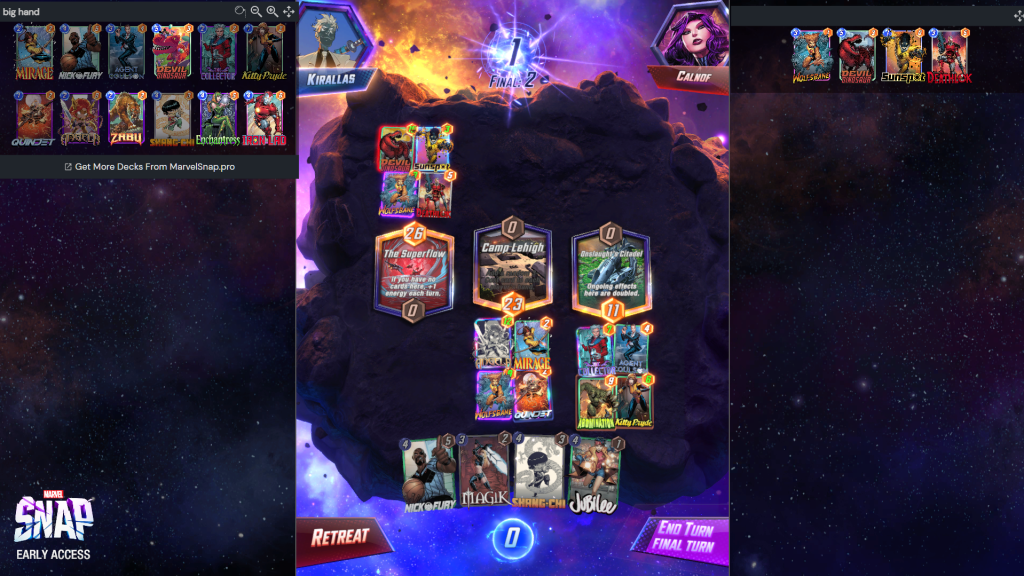
Marvel Snap Tracker Features:
- Import Decks and Real-Time Collection Sync: Effortlessly import your decks and ensure your card collection stays up-to-date in real-time.
- Win Rate Monitoring and Cube Rate Comparison: Keep a close watch on your win rates and compare your average cube rate to fine-tune your strategies.
- Ladder Progress and Rank Tracking: Track your journey up the ladder and witness how your rank evolves over time.
- Daily In-Game Accomplishment Summaries: Receive daily summaries of your in-game achievements, ensuring you never miss a moment.
- Discover the Best Deck for Your Collection: Marvel Snap Tracker assists you in finding the ideal deck based on your collection.
- Match and Inventory Tracking: Keep everything under control by tracking your matches, inventory, and more!

Marvel Snap Tracker Installation: Step by Step
- Begin by downloading the latest release of Marvel Snap Tracker from GitHub. Remember, ONLY USE THE INSTALLER DOWNLOADED FROM GITHUB!
- Launch the file ending with Setup.exe and make sure Windows Defender and other antivirus software don’t block it.
- Fire up the tracker and confirm that it detects your Snap account. If all is well, you’ll see a SYNC button and your in-game nickname.3a. In case your game is in a custom location, you might encounter an error message about a missing log file. No worries; you can manually locate the logs folder. Go to the Settings tab of the Tracker, click “Locate,” and find the “…AppData\LocalLow\Second Dinner\SNAP\Standalone\States\nvprod” directory. Select “nvprod” as your target path.
- Once you hit the SYNC button in the tracker interface, a new browser tab will open with the Sync interface. Make sure you’re logged in and confirm the sync.4a. If, for any reason, you can’t see the Sync tab, try copying the link from the Tracker interface and use it manually.
- After confirming the sync on the website, your username (from MarvelSnap.pro) will be displayed in the app. The app will remember your token and username for future launches.
- That’s it! If you’ve previously launched SNAP on this PC, uploads will start instantly. Any new cards added will also be updated.
- If you have multiple SNAP accounts, you’ll need to follow the same procedure for each. If you prefer not to track a particular account, simply click the Skip button.

Account Linking
- Make sure you have the latest version downloaded from GitHub.
- Go to Settings and click WIPE SETTINGS button then sync again.
- Try to restart SNAP, tracker itself and reboot your PC.
- Check Tracker interface: are there any errors?
- Make sure you have all SNAP accounts Synced or Skipped, no accounts are pending in Tracker interface.
- Check if antivirus or firewall is blocking app traffic, add app to exception.
- Still no luck? Open an issue on Git!
Marvel Snap Deck Tracker is your trusted companion, making your gaming journey smoother than ever. Try it out today and enjoy a hassle-free gaming experience!






